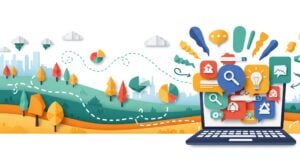The common wisdom about image SEO hasn’t changed much since 2010. Compress your files, add alt text, pick the right format. While these basics still matter, the real game has shifted dramatically. Google’s AI now understands images at a level that makes old-school optimization feel like arranging deck chairs on the Titanic.
“Search engines have become incredibly visual. Optimizing images today is like optimizing meta titles ten years ago, it’s fundamental, not optional.”
— Tom Alvarez, Head of Content at RankFlow
Essential Steps to Make Your Images SEO-Friendly
Getting your images to rank isn’t rocket science, but most sites still mess it up spectacularly. The difference between images that bring traffic and those that sit there like digital paperweights comes down to six specific moves. Master these and you’re already ahead of 90% of your competition.
Write Descriptive Alt Text
Alt text started as an accessibility feature – a way for screen readers to describe images to visually impaired users. Google hijacked it for SEO purposes, and now it’s your secret weapon for ranking images. But here’s what drives me crazy: people either stuff it with keywords like it’s 2008 or write “image of woman smiling” and call it a day.
Your alt text should tell a story in 125 characters or less. Instead of “SEO optimization chart,” try “Bar chart showing 47% traffic increase after image optimization in Q3 2024.” See the difference? One describes. The other informs.
The sweet spot is specificity without keyword stuffing. Describe what’s actually in the image as if you’re explaining it to someone on the phone. Include your target keyword naturally if it fits, but don’t force it. Google’s algorithms can smell desperation from a mile away.
Choose SEO-Optimized File Names
Your file names are talking to Google before your page even loads. Yet most people upload IMG_4823.jpg and wonder why their images never rank. It’s like showing up to a job interview in pajamas.
Transform those generic camera defaults into descriptive, hyphenated file names. how-do-i-ensure-my-images-are-seo-friendly-checklist.jpg beats checklist.jpg every single time. Include your primary keyword when relevant, separate words with hyphens (not underscores), and keep it under 70 characters. Simple.
One trick that actually works: mirror your page’s URL structure in your image file names. If your page URL is /blog/image-seo-guide/, name your hero image something like image-seo-guide-hero-2025.jpg. This creates topical relevance that search engines love.
Compress Images Without Quality Loss
The brutal truth about image compression: you’re probably doing it wrong. Most people either upload massive 5MB files that tank their page speed or compress images until they look like they were taken with a potato. Neither approach wins.
Modern compression is about finding that 82% sweet spot – the exact point where file size drops dramatically but quality remains visually identical. Tools like TinyPNG and Squoosh can slash file sizes by 70-90% with zero visible difference. I’ve seen a 4.2MB product photo drop to 186KB and still look crisp on a 4K monitor.
|
Image Type |
Target File Size |
Compression Level |
|---|---|---|
|
Hero Images |
150-300KB |
80-85% |
|
Product Photos |
50-150KB |
75-82% |
|
Blog Graphics |
30-100KB |
70-80% |
|
Thumbnails |
10-30KB |
65-75% |
Select the Right Image Format
The format wars are over. WebP won. Yet half the web still uses JPEGs for everything like it’s 2015.
Here’s your decision tree: WebP for everything unless you absolutely need transparency (use PNG) or animation (use WebP again, not GIF). WebP files are 25-35% smaller than JPEGs with better quality. The only reason not to use WebP? Your boss still uses Internet Explorer. And if that’s the case, you’ve got bigger problems.
AVIF is the new kid on the block, offering even better compression than WebP, but browser support is still sketchy. Stick with WebP as your default, PNG for transparency, and keep a JPEG fallback for the dinosaurs.
Implement Lazy Loading for Faster Pages
Lazy loading used to be this complex JavaScript nightmare that broke half the time. Now it’s literally one HTML attribute: loading=”lazy”. That’s it. Add it to your image tags and watch your page speed scores jump 10-20 points overnight.
But here’s the catch everyone misses: don’t lazy load your above-the-fold images. That hero image at the top of your page? Load it immediately. Everything below the fold gets the lazy treatment. This balance keeps your Largest Contentful Paint (LCP) score happy while still optimizing for speed.
Want to get fancy? Implement native lazy loading with a JavaScript fallback for older browsers. But honestly? Native lazy loading works for 95% of users now. Don’t overthink it.
Add Structured Image Metadata
Image metadata is where beginners stop and pros keep going. EXIF data, schema markup, Open Graph tags – this is the stuff that makes your images show up in rich results and social shares looking professional instead of broken.
Start with basic EXIF data: copyright, description, keywords. Then add ImageObject schema markup to tell Google exactly what your image represents. Include properties like contentUrl, description, and name. This structured data helps your images appear in Google’s rich image results. Think of it as giving Google a cheat sheet.
The payoff? Your images can appear in Google Discover, visual search results, and those fancy knowledge panels. It takes an extra five minutes per image but can 3x your image search traffic.
Advanced Image Optimization Techniques
Once you’ve nailed the basics, these advanced techniques separate the pros from the weekend warriors. Fair warning: this is where things get technical. But the traffic gains make it worth the effort.
Create Image XML Sitemaps
Regular sitemaps tell Google about your pages. Image sitemaps tell Google about every single image worth indexing. Most sites skip this completely. Big mistake.
Your image sitemap should include the image URL, title, caption, geographic location (if relevant), and license information. Submit it through Search Console and watch Google suddenly discover images it’s been ignoring for years. I’ve seen sites double their image search traffic just from adding a proper image sitemap.
Pro move: create separate sitemaps for different image types. Product images in one, blog images in another, infographics in a third. This granular approach helps you track performance and identify which image types drive the most traffic.
Use Responsive Images with Srcset
Srcset is the HTML attribute nobody talks about but everybody needs. It serves different image sizes based on screen size and resolution. Mobile users get a 400px image while desktop users get the full 1920px version. Everyone wins.
The implementation looks complex but it’s actually straightforward. Your img tag includes multiple image sources and lets the browser pick the best one. Mobile users download smaller files and desktop users get crisp images. Page speed improves across the board.
What really matters? Having at least three image sizes: mobile (400-600px), tablet (800-1200px), and desktop (1920px+). Generate these automatically with your CMS or image CDN. Manual resizing is for masochists.
Optimize Image Placement and Context
Google doesn’t just look at your image. It reads the text around it, the caption below it, and the heading above it. Your image needs context like fish need water.
Place images near relevant text – ideally within 200 words of related content. Add meaningful captions (they get read 300% more than body text). Use descriptive headings that include your target keywords naturally. This contextual relevance signals to Google exactly what your image represents.
Sounds simple, right? Yet most sites dump images randomly throughout their content with zero thought to placement. Strategic image positioning can double your click-through rates from image search.
Monitor Core Web Vitals Impact
Your images directly impact three Core Web Vitals metrics: LCP (Largest Contentful Paint), CLS (Cumulative Layout Shift), and FID (First Input Delay). Mess these up and your entire site ranking suffers, not just your images.
LCP often traces back to that massive hero image taking forever to load. CLS happens when images load without defined dimensions, causing content to jump around. The fix? Always specify width and height attributes in your HTML. Always.
Monitor these metrics weekly in Search Console. When you see a dip, images are usually the culprit. One unoptimized image can tank your entire page’s performance score. I learned this the hard way when a 8MB PNG dropped our rankings for three weeks straight.
Making Your Images Work Harder for SEO
Image SEO isn’t about following a checklist and calling it done. The sites crushing it with image search traffic treat every image like a mini landing page – optimized, contextual, and purposeful.
Start with the basics: descriptive file names, compressed files, proper alt text. These fundamentals alone put you ahead of most competitors. Then layer on the advanced stuff: structured data, responsive images, strategic placement. But whatever you do, stop uploading IMG_4823.jpg and hoping for the best.
The real secret? Consistency. Optimizing one image perfectly won’t move the needle. Optimizing every image on your site will transform your organic traffic. Make it part of your workflow. Build it into your process. Your future self (and your traffic reports) will thank you.
FAQs
What is the ideal image file size for SEO?
Keep hero images under 300KB and standard blog images under 100KB. Product photos can push to 150KB if needed. Anything over 500KB better be spectacular because it’s killing your page speed. The sweet spot for most images is 50-150KB with 80% compression quality.
Should I use JPEG or WebP format for better rankings?
WebP. Every time. Its 25-35% smaller than JPEG with better quality. The only exception is when you need transparency (use PNG) or your analytics show significant Safari users on older iOS versions. Keep JPEG as a fallback, but WebP should be your default.
How long should alt text be for optimal SEO?
Aim for 125 characters or less. Long enough to be descriptive, short enough that screen readers don’t drone on forever. “Woman using laptop for remote work in coffee shop” beats both “woman” and a 300-word essay about the socioeconomic implications of remote work culture.
Does lazy loading hurt my SEO performance?
Not if you do it right. Lazy load everything below the fold but never your above-the-fold images. Google can crawl lazy-loaded images just fine now. The speed gains actually help your SEO more than any potential crawling issues hurt it.
Can Google read text inside images?
Yes, Google’s OCR (Optical Character Recognition) can read text in images now. But don’t rely on it. Real HTML text always beats text-in-images for SEO. Use images for visual impact, not as a substitute for actual content. If the text is important, it belongs in your HTML.
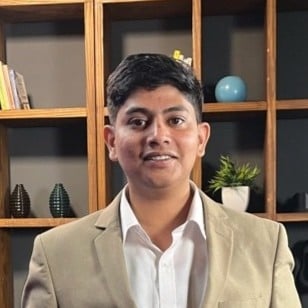
Ridam Khare is an SEO strategist with 7+ years of experience specializing in AI-driven content creation. He helps businesses scale high-quality blogs that rank, engage, and convert.