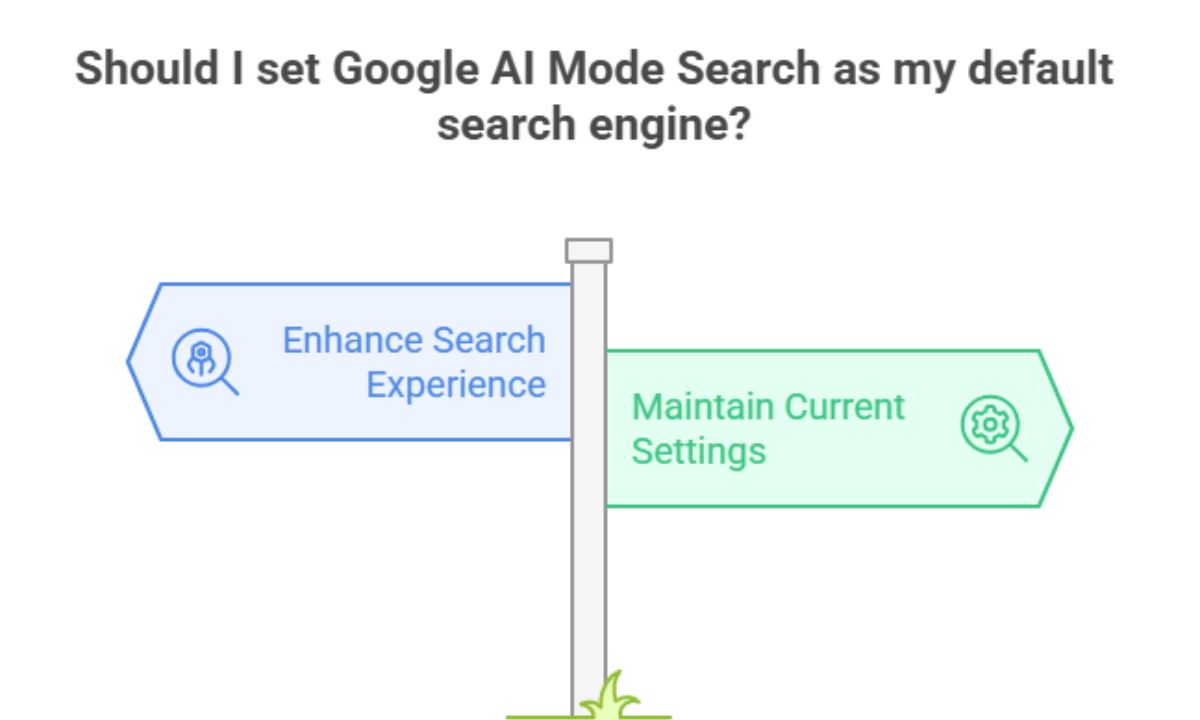Google’s AI Mode Search is changing how we find information online, bringing smarter, more conversational results to our everyday searches. If you’re tired of jumping back and forth between regular search and AI-powered search, setting up Google’s AI Mode as your default option makes perfect sense. Let’s walk through exactly how to make this happen in your browser, so you can enjoy enhanced search capabilities every time you look something up online.
Set Google AI Mode Search as Default
Open Chrome settings menu
First things first, you need to access your Chrome settings. Launch your Chrome browser and look for the three vertical dots in the upper-right corner. That’s your gateway to all Chrome settings! Click on it, and a dropdown menu will appear. Scroll down until you spot “Settings” and click on it.
Alternatively, you can type chrome://settings/ directly into your address bar and hit Enter. This takes you straight to the settings page without navigating through menus. Much faster, right?
Access and edit default search engine
Once you’re in the Settings page, look for the “Search engine” option in the left sidebar. Click on it to access all your search engine settings. Here you’ll see your currently set default search engine and other options Chrome has saved based on sites you’ve visited.
The main section will show “Search engine used in the address bar” with your current default. Below that, you’ll find “Manage search engines and site search” – this is what you need to click to make changes.
Add Google AI Mode Search manually
Now comes the slightly technical part. In the “Manage search engines” section, you’ll see a list of your available search engines. To add Google AI Mode Search, look for the “Add” button, usually indicated by a “+” icon.
You’ll need to fill in three fields:
-
Search engine: Enter “Google AI Mode” or any name you’ll recognize
-
Keyword: Choose a shortcut like “ai” (this lets you use this search engine by typing “ai” followed by a space in the address bar)
-
URL with %s in place of query: Enter the specific URL for Google AI Mode with “%s” replacing where your search term would go
The exact URL format may vary depending on Google’s implementation, but it typically includes parameters that trigger the AI features when you search.
Make AI search the default browser option
After adding the Google AI Mode search:
1. Return to the list of search engines.
2. Find your “Google AI Mode” entry.
3. Click the three dots next to it.
4. Select “Make default” from the menu.
Now, Google AI Mode Search is your default browser option. All address bar searches in Chrome will use Google’s AI-powered search automatically.
Enable Google AI Mode in Chrome
Check AI mode availability in Chrome build
Before diving into settings, make sure your Chrome version supports AI Mode. Google rolls out features progressively, so not everyone gets access simultaneously. Update your Chrome browser to the latest version by clicking the three dots menu, selecting “Help,” then “About Google Chrome.”
Chrome will automatically check for updates and install them if available. After updating, restart your browser. If Google AI Mode is officially available in your region, you might find it enabled automatically or as an opt-in feature in your Google Search settings.
Enable via chrome://flags
If you’re eager to try Google AI Mode before it’s widely released, you might be able to enable it through Chrome’s experimental flags. Type chrome://flags in your address bar and hit Enter.
In the search box at the top, type “AI” or “search” to filter related flags. Look for flags related to Google AI Mode or enhanced search features. When you find relevant flags, use the dropdown menu to change their status from “Default” to “Enabled.”
Keep in mind that flags are experimental features and might not be stable or permanent. They can disappear or change with Chrome updates.
Restart Chrome to apply settings
After enabling the necessary flags, Chrome will prompt you to restart the browser to apply the changes. Click the “Restart” button that appears at the bottom of the screen. Don’t worry – Chrome will restore your open tabs after restarting.
Once Chrome restarts, the AI Mode features should be available in your Google searches, and with the earlier steps to set it as default, you’re all set to enjoy enhanced AI-powered search results.
Finish Setup and Start Using AI Mode
Congratulations! You’ve successfully set up Google AI Mode Search as your default search option in Chrome. Now every time you search using your address bar, you’ll get AI-enhanced results that provide more contextual information, better summarized answers, and a more conversational search experience.
Try it out by searching for complex questions or topics where you’d benefit from detailed explanations. You’ll notice the difference immediately in how results are presented and the depth of information provided in a single search. As you use the AI search more, it may also learn your preferences and deliver even more relevant results.
FAQs
How can I make AI the default browser option?
To make AI search your default browser option, go to Chrome Settings > Search Engine > Manage Search Engines, add Google AI Mode as a new search engine with the appropriate URL format, then set it as your default by clicking the three dots next to it and selecting “Make default.”
Can I enable Google AI Mode in Chrome mobile?
Yes, though the process might differ slightly from the desktop. On Chrome mobile, tap the three dots menu, go to Settings > Search Engine, and select your preferred search engine. If Google AI Mode isn’t listed yet, you might need to wait for broader availability or check if your Chrome mobile version supports the feature.
Why can’t I see the option to add AI mode in Chrome?
If you can’t see AI Mode options, there are several possible reasons: your Chrome version might be outdated, Google AI Mode might not be available in your region yet, or you might need to enable it through flags first. Try updating Chrome, checking regional availability, or using the chrome://flags method described above.
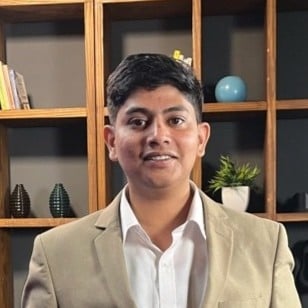
Ridam Khare is an SEO strategist with 7+ years of experience specializing in AI-driven content creation. He helps businesses scale high-quality blogs that rank, engage, and convert.